Block Webcam overview
xSecuritas Block Webcam is an enterprise webcam protection and camera access control solution that blocks unauthorized webcam use, enforces whitelist/blacklist policies per application or URL, and logs webcam activity for auditing and compliance in high-security environments.
Malicious hackers and spyware can secretly hijack a user's webcam and steal sensitive information or
expose confidential environments. To prevent this, xSecuritas Block Webcam allows the organization to
strictly control which applications and websites can use the camera, and to block webcam use in all
other cases. Policies can be configured as whitelist or blacklist rules, and all webcam access attempts
are logged for future monitoring and investigation.
Webcam allow/block policies are created and managed on an intuitive web-based policy server. Administrators
can define rules based on process name, digital signature and URL, and assign policies to specific users
or groups via Active Directory integration. Depending on policy, webcam access can be automatically
allowed, automatically blocked, or prompt the user to choose whether to use the camera.
xSecuritas products are already being used reliably by more than 350,000 users at over 100 customers
worldwide, including government, banking, defense, telecom and enterprise organizations. Block Webcam is
available in both cloud and fully on-premise editions; the on-premise version does not require any
Internet access, making it ideal for highly secure or isolated networks. Please request a trial and see
how xSecuritas Block Webcam can strengthen endpoint security and prevent unauthorized camera use.
Product Details
Screen example
Policy server settings window, warning window when webcam is blocked
-
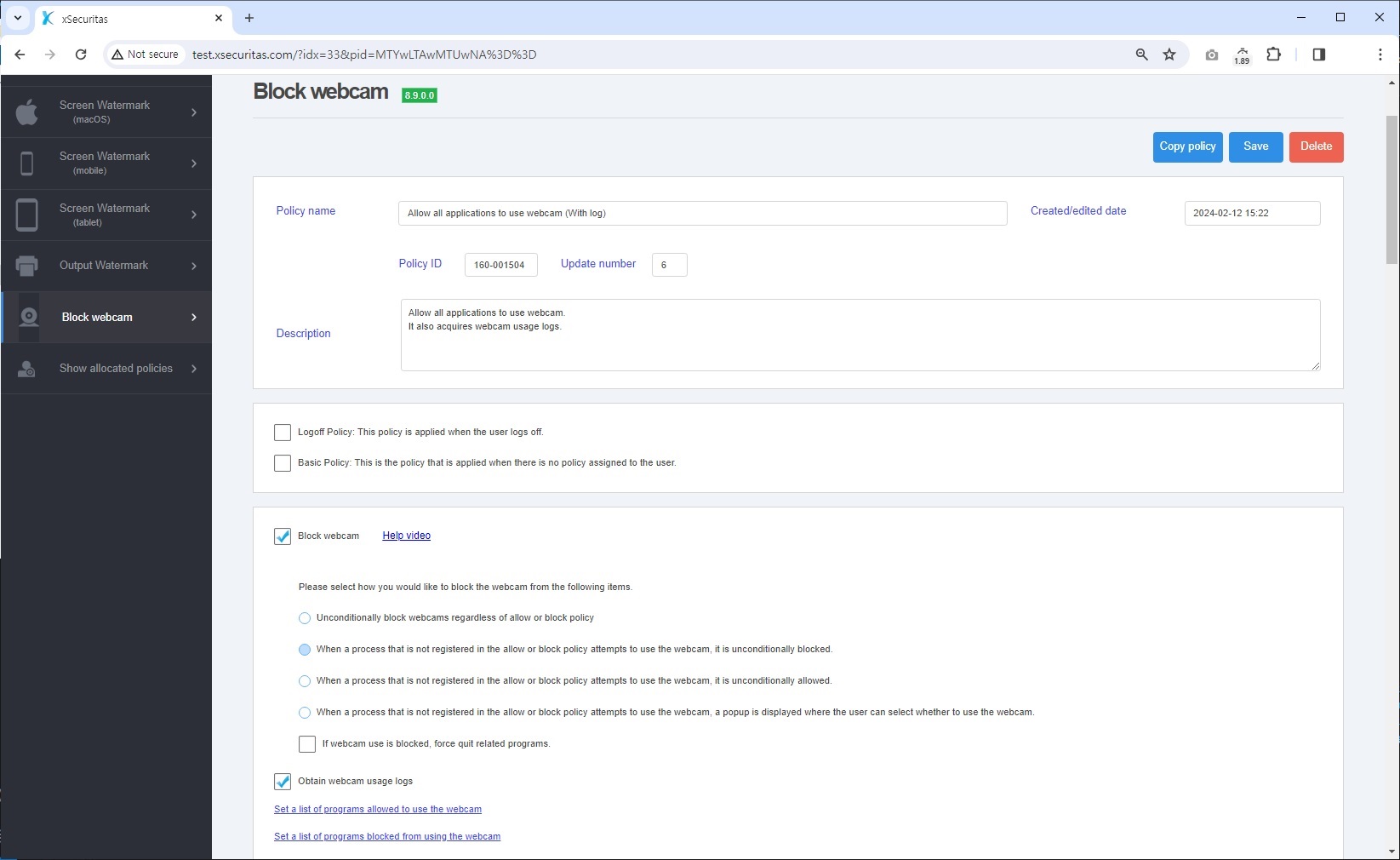
Webcam policy settings window on policy server -
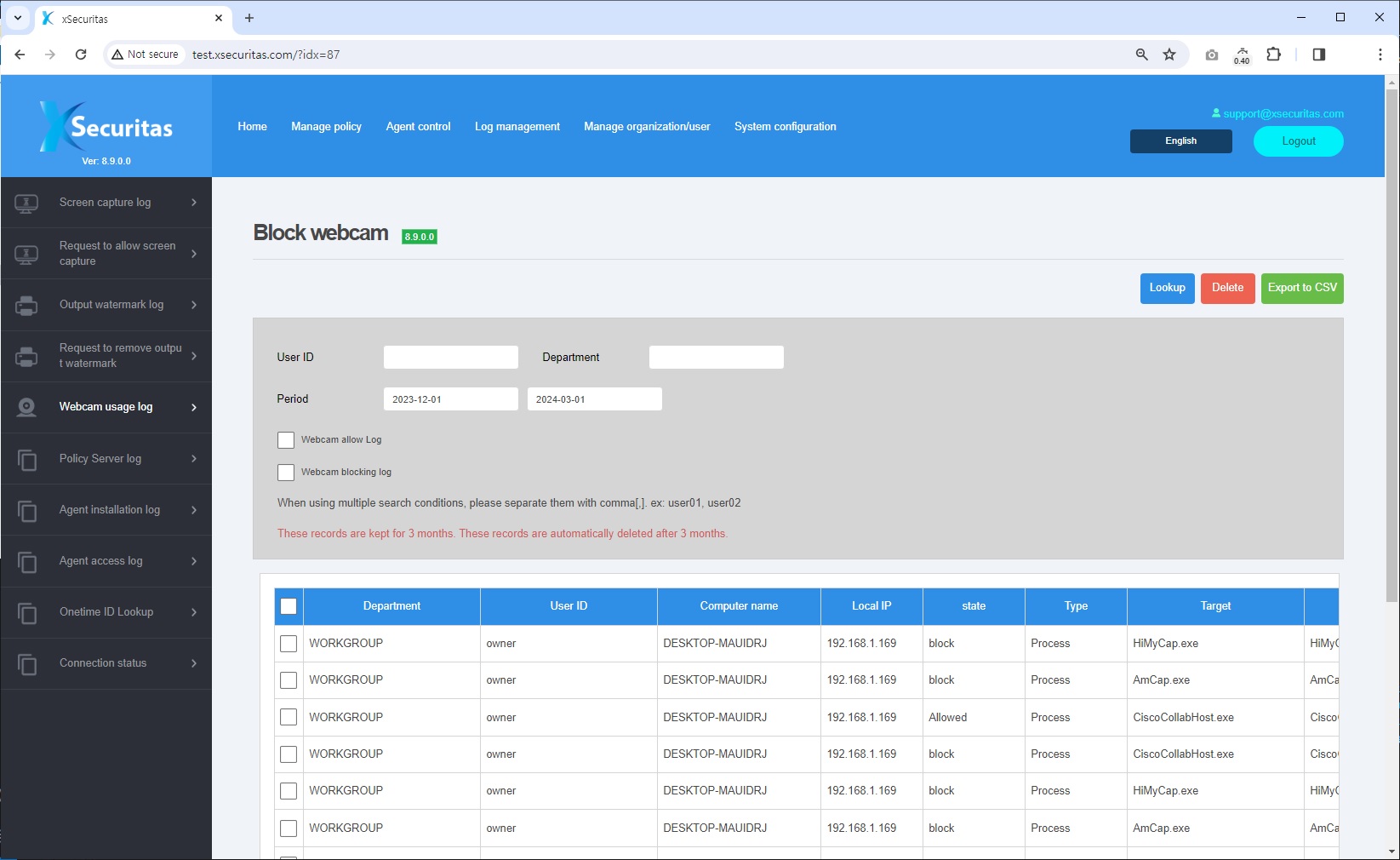
Webcam usage log window on policy server -
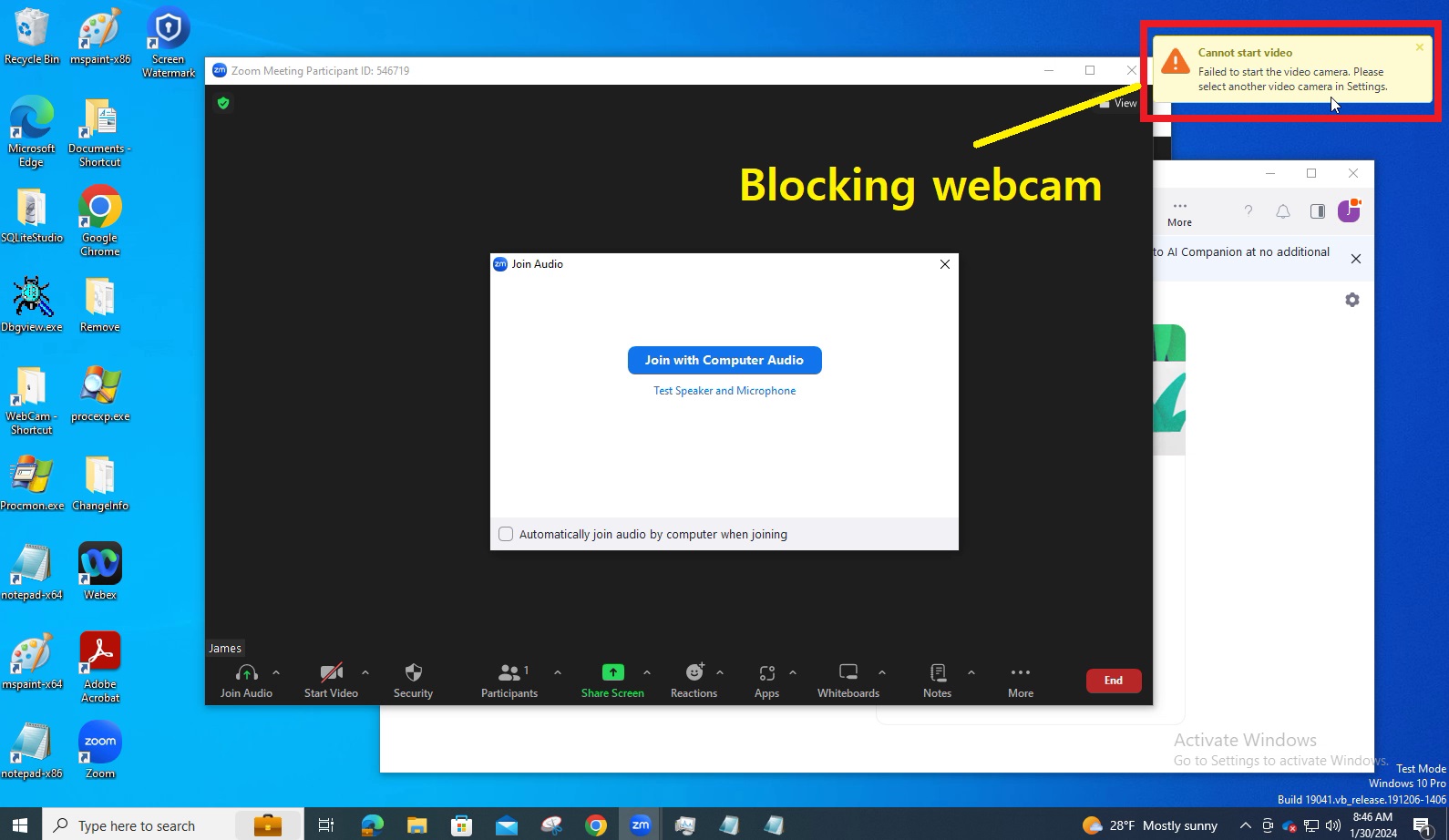
If webcam use is denied in ZOOM by policy -
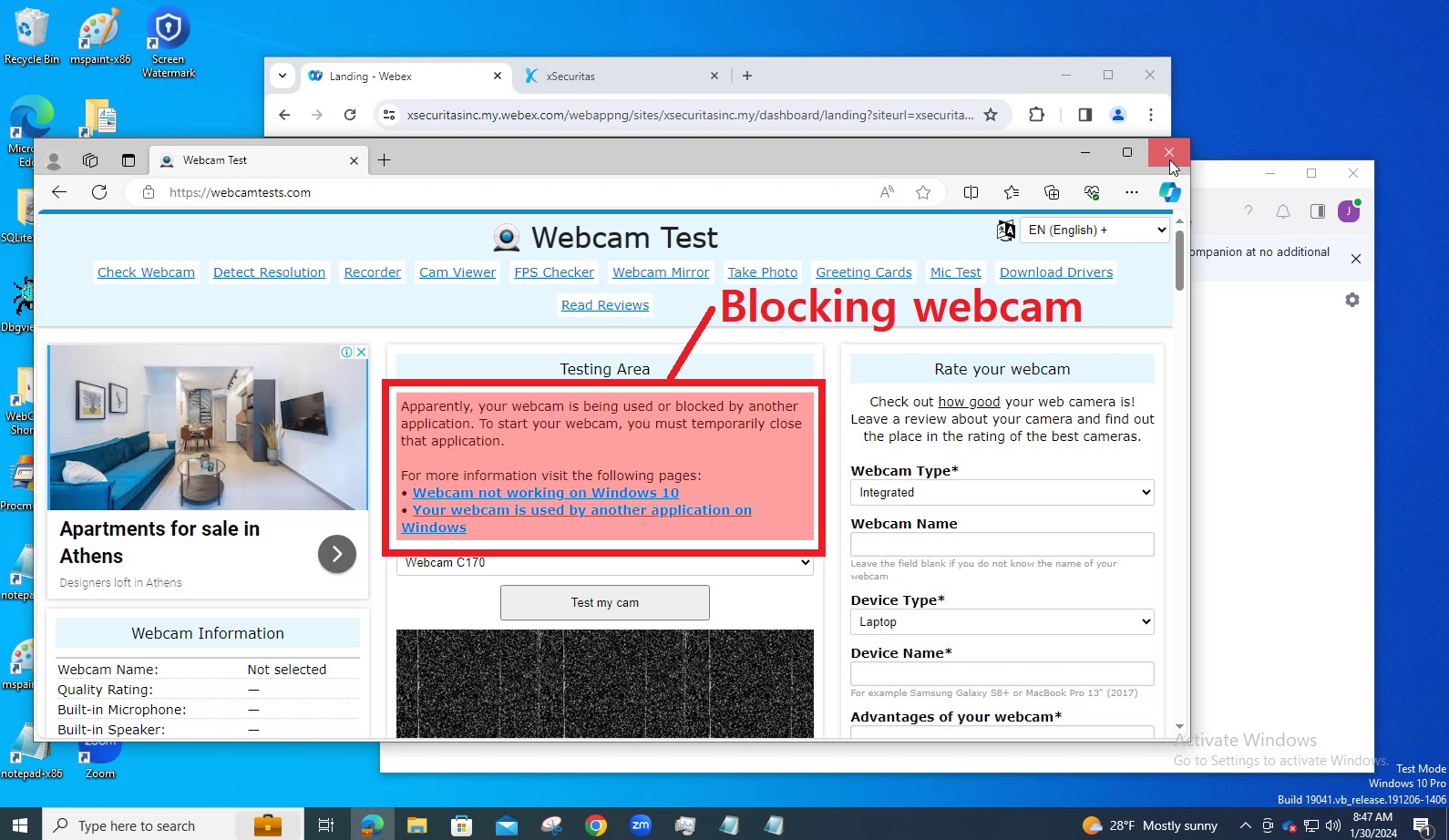
If webcam use is denied at the specified URL by policy
Provides various functions
-
Policy Server
We provide cloud or on-premises policy servers, and for on-premises, no internet connection is required.
In the policy server, you can create policies, control agents (quit agent/uninstall agent, etc.), and view logs.
The administrator creates policies in order to be distributed to groups or users. You can create multiple policies.
Policies can be assigned by user’s ID, IP-address, Active Directory security group, domain, and sub-domain.
You can apply the same policy to all users or assign each policy to each group or user.
Reservation policies are available.
-
What is Webcam blocking?
Depending on policy, you can allow or block webcam use.
Of course, you can decide whether to allow/disallow the webcam by process, digital signature, and URL.
Additionally, logs of the user's webcam access are saved on the policy server.
-
Webcam allow/block policy
You can create a black list / white list for allowing/blocking webcams, and with this list you can make the following detailed settings.
1. Unconditionally block webcams regardless of allow or block policy.
2. When a process that is not registered in the allow or block policy attempts to use the webcam, it is unconditionally blocked.
3. When a process that is not registered in the allow or block policy attempts to use the webcam, it is unconditionally allowed.
4. When a process that is not registered in the allow or block policy attempts to use the webcam, a popup is displayed where the user can select whether to use the webcam.
Supported OS
-
Windows